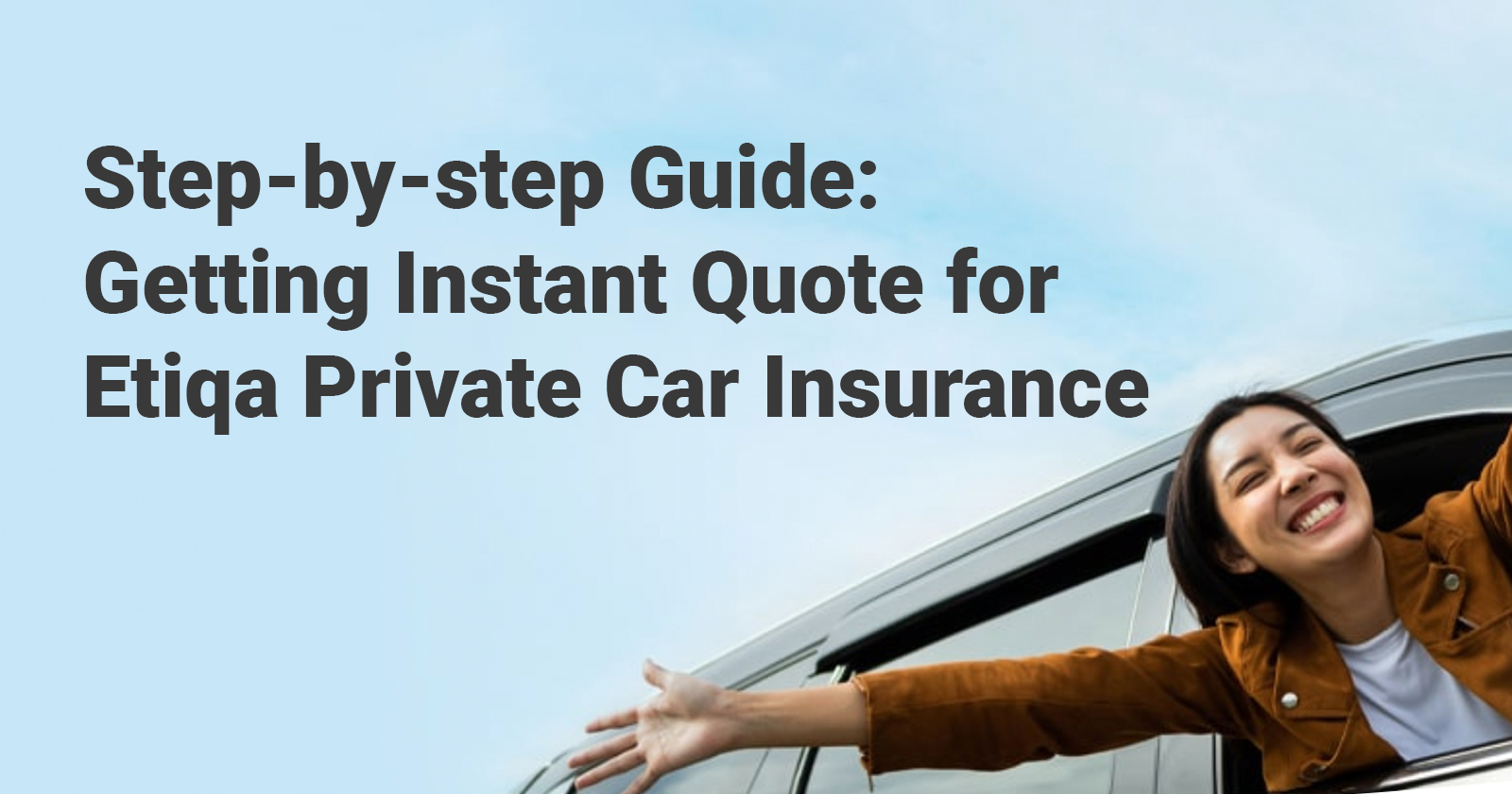
Not sure how best to leverage Surer to get an instant quote for Etiqa Private Car Insurance? Here is a step-by-step guide to walk you through the full process! Note: the clients listed here are those that you have created in your client database. You can select the ‘Add a new client’ card to create a client as well. Once you are done with steps 6, you can click on the ‘Get Instant Quote’ button and an a quotation will be generated instantly! You can then choose any form of communication (e.g. email, WhatsApp etc.) to share this link with your client as well! This section will showcase what your client or customer would see once you have shared with them the quotation link as mentioned in step 5 in the section above. The steps your client can take to accept the quotation and make a payment will be as follow: Once the payment is done, you will be notified via email and you will be able to access policy information on behalf of your clients as described in the next section. It is fuss-free. No credit card or payment required.Creating a proposal to get an instant quote for Etiqa Private Car Insurance
Step 1: Select ‘Create New’ under ‘Proposal’ on the side navigation bar
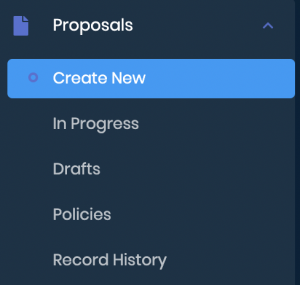
Step 2: Select the client you would like to create the proposal for and click on ‘Continue’
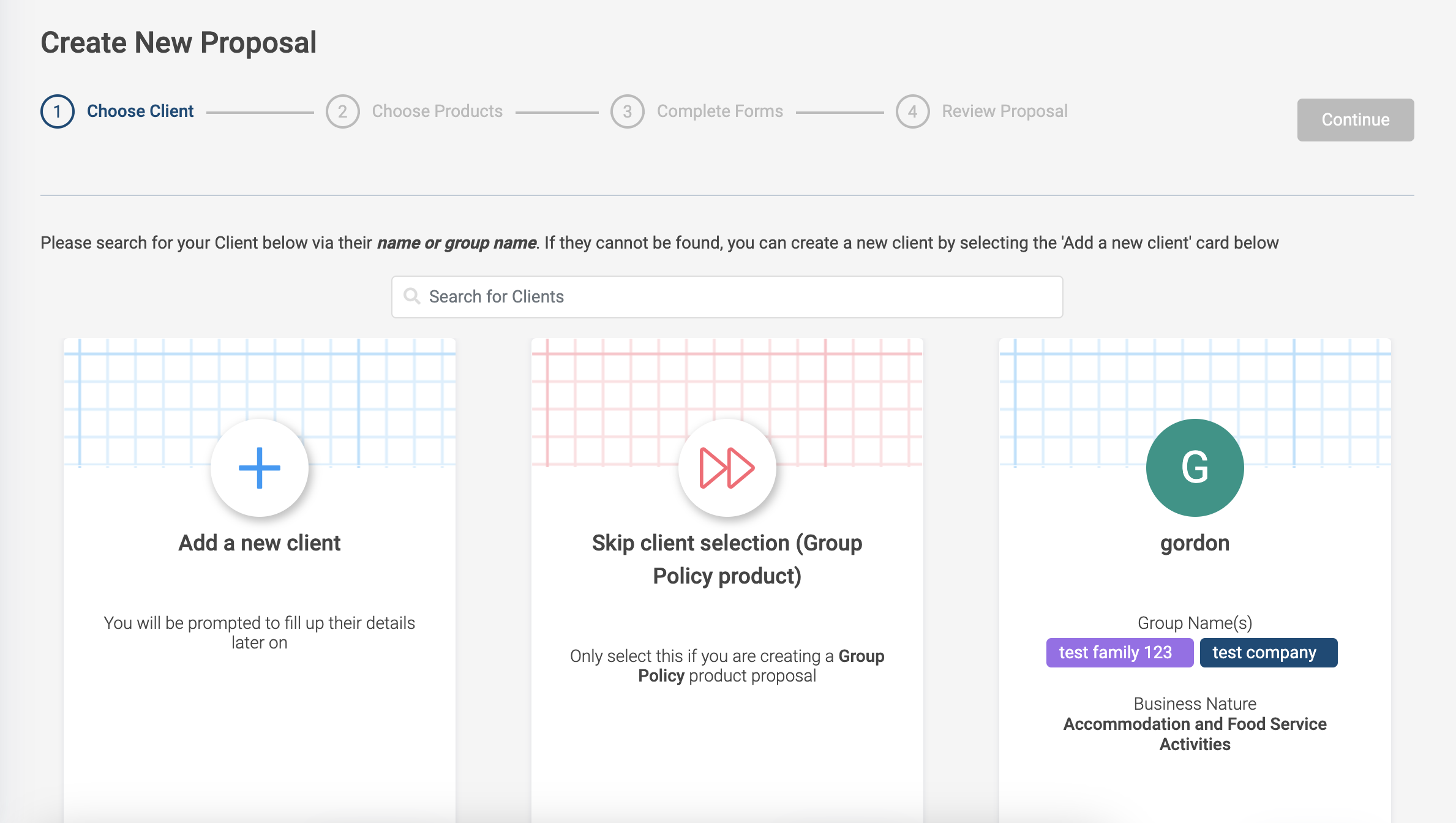
Step 3: Select ‘Product Marketplace for Instant Quote’ and click on ‘Continue’
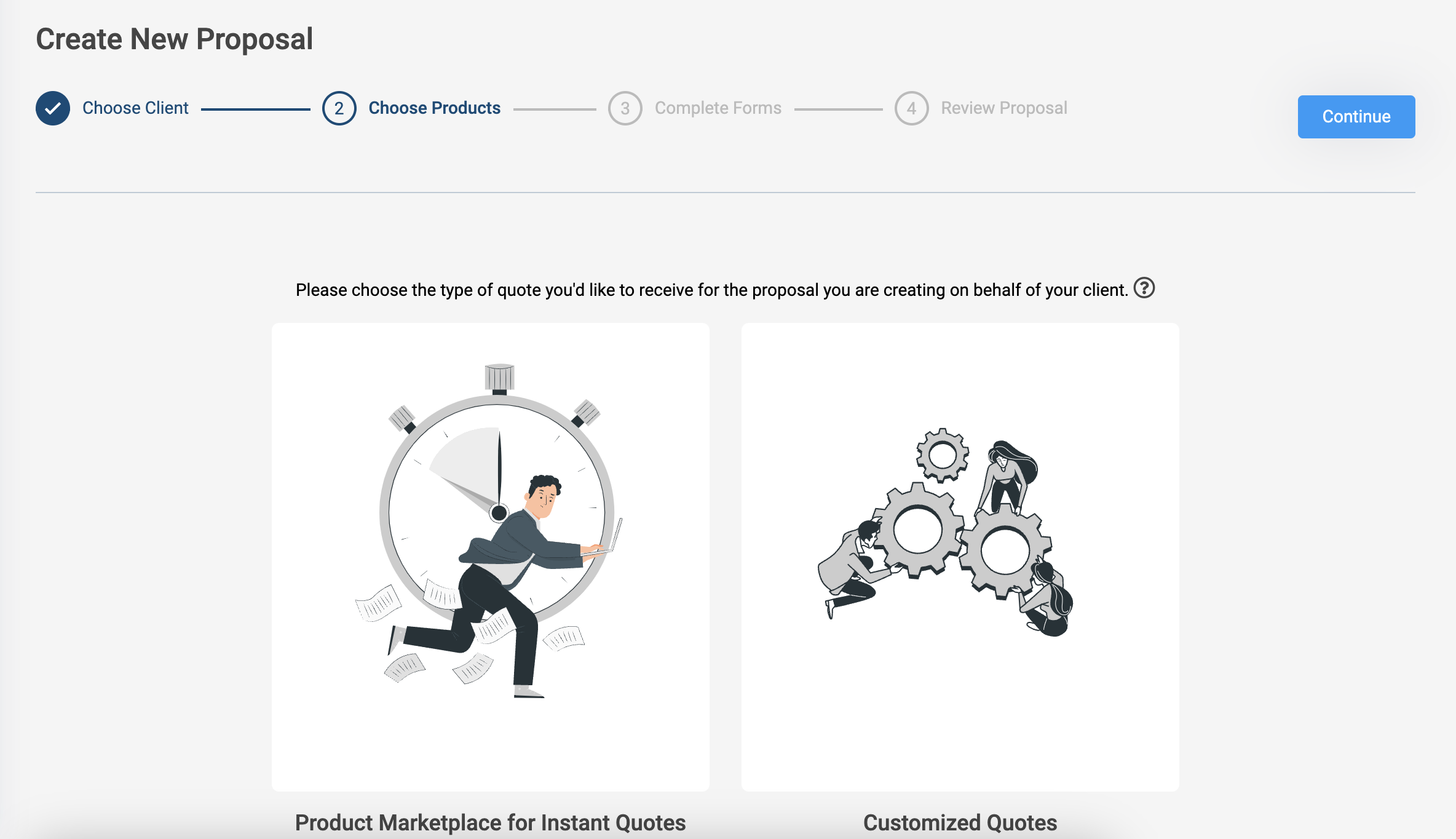 Step 4: Select ‘Etiqa Private Car Insurance’ and click on ‘Continue’
Step 4: Select ‘Etiqa Private Car Insurance’ and click on ‘Continue’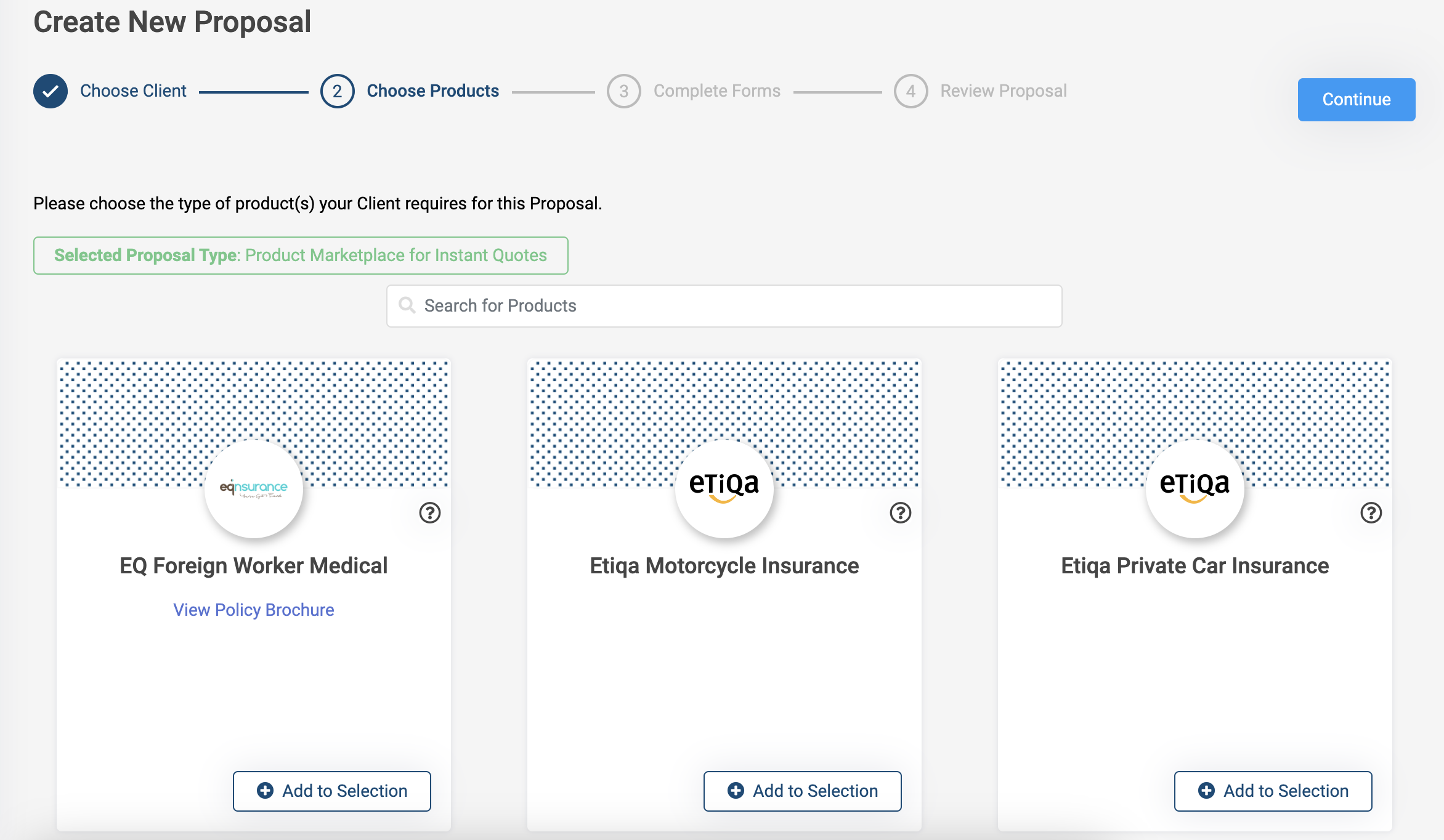 Step 5: Accept the T&Cs if you are agreeable
Step 5: Accept the T&Cs if you are agreeable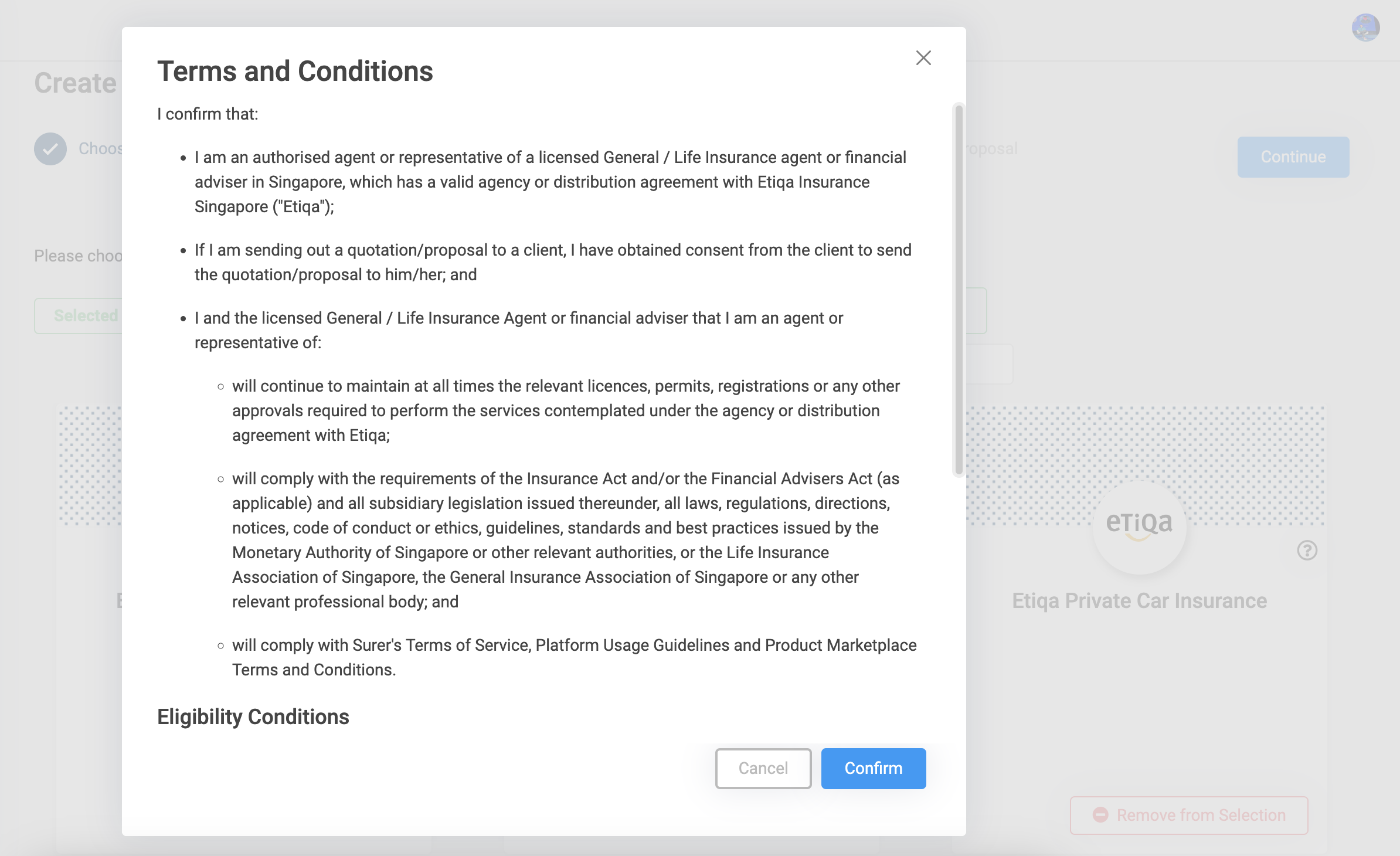
Note on Step 5: If you are faced with the below pop up, it means you have not set up your relevant Etiqa producer code in your profile. You will have to do so to proceed. If you are not an Etiqa representative, click on the ‘Get in touch’ button to let the Surer team know of your interest in the product.
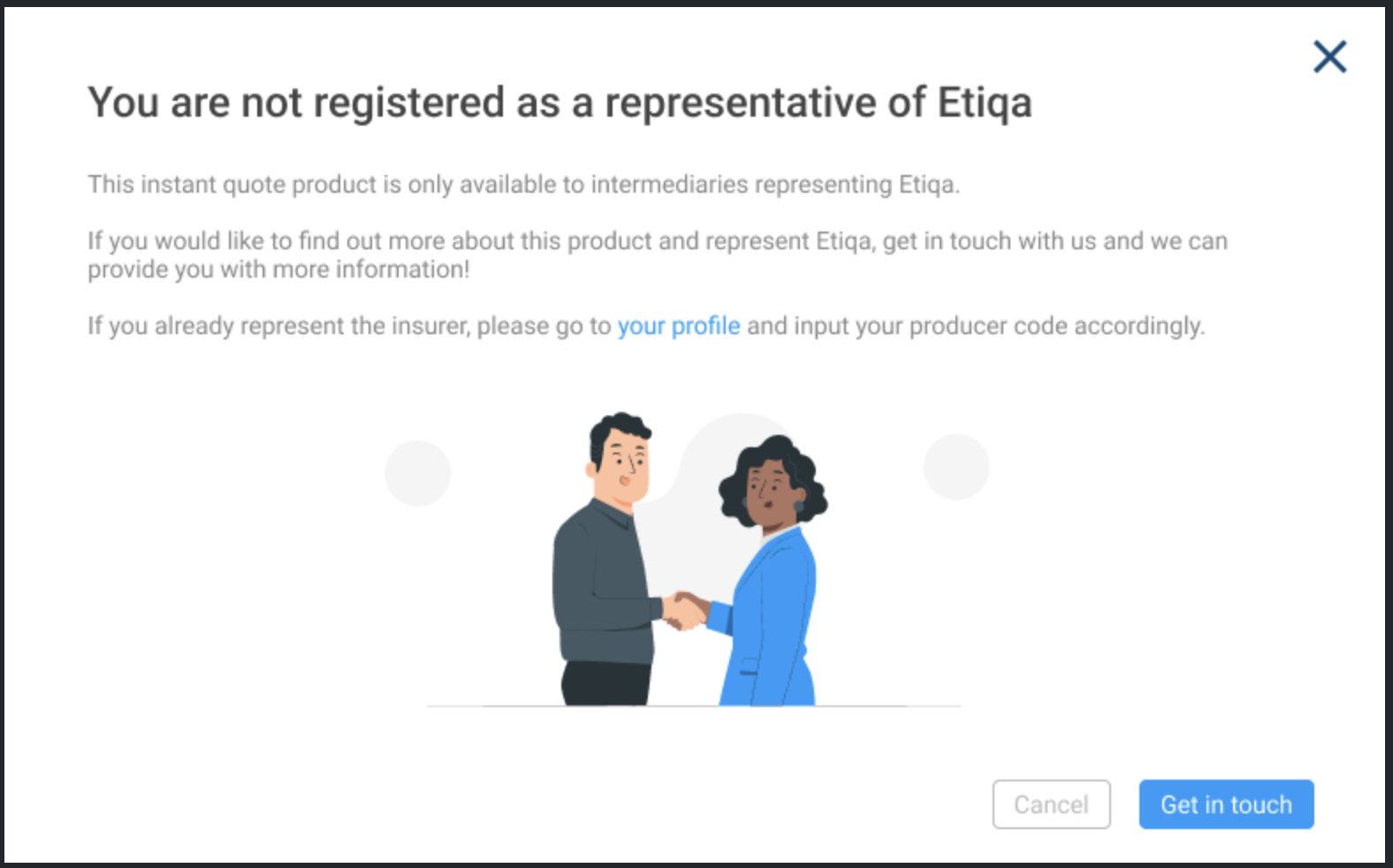 Step 6: Fill out the proposal form accordingly with the required details.
Step 6: Fill out the proposal form accordingly with the required details.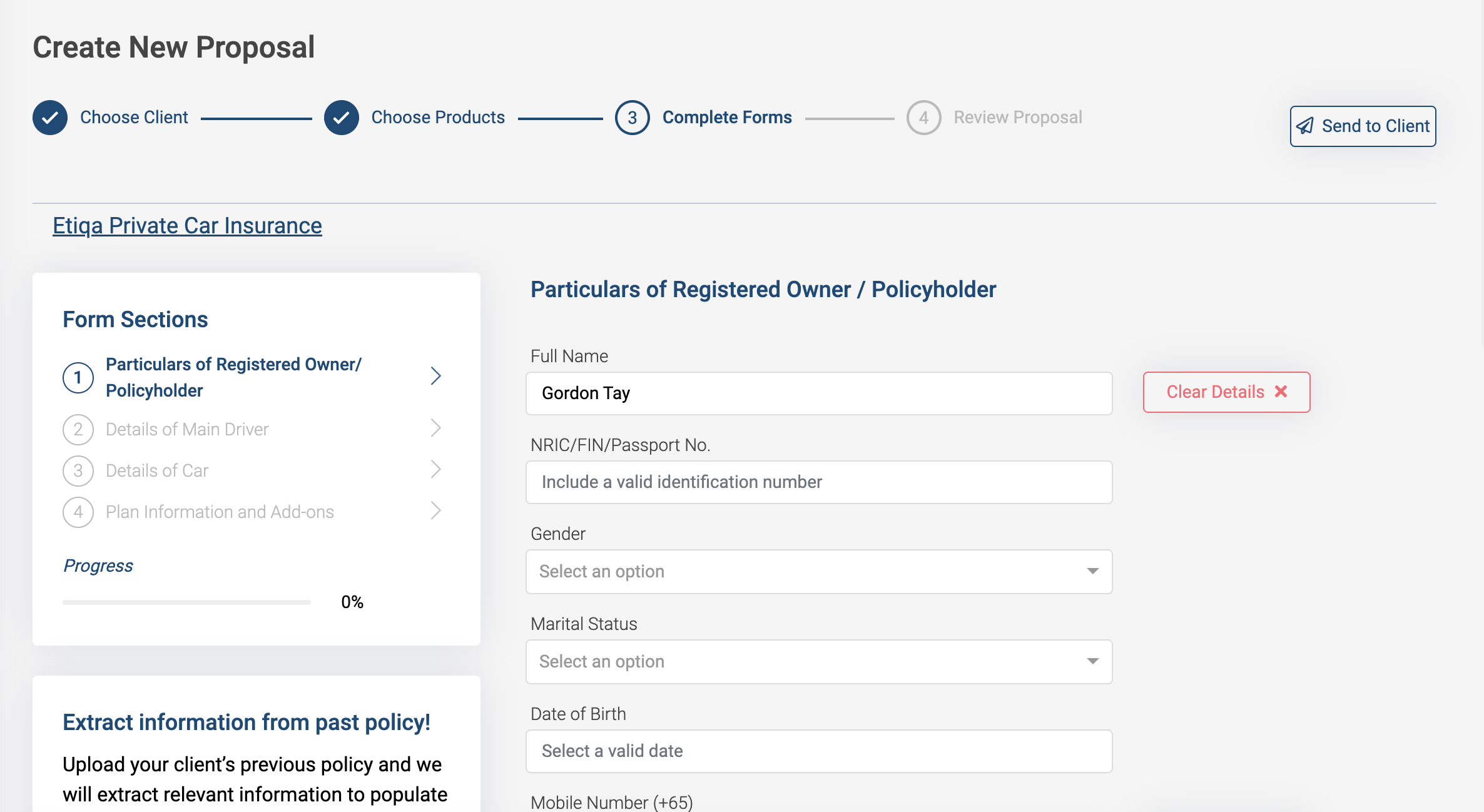 Special tip for Step 6: If you have your client’s previous Car Insurance policy document (e.g. Policy Schedule) you can upload this policy document and we will extract and fill out relevant parts of the form automatically!
Special tip for Step 6: If you have your client’s previous Car Insurance policy document (e.g. Policy Schedule) you can upload this policy document and we will extract and fill out relevant parts of the form automatically!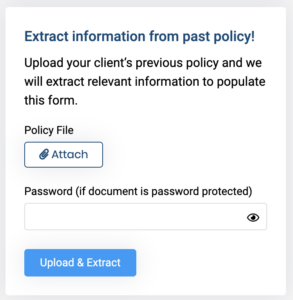
Reviewing the quote and sharing it with your customer
Step 1: You will be able to see that your instant quotation sits under the ‘Proposal In Progress’ section of your Surer account. Select the proposal.
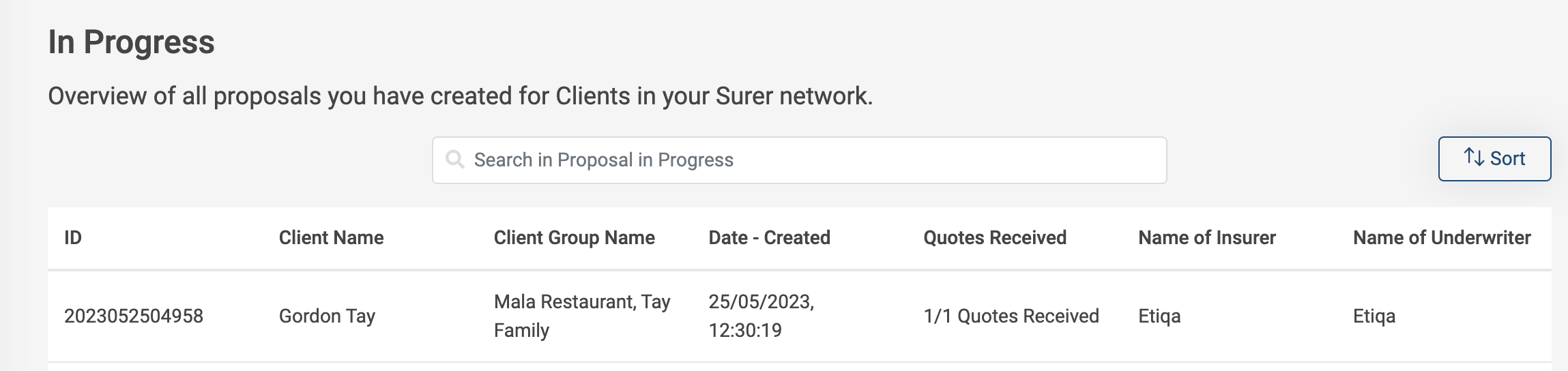
Step 2: You will be able to view the details of the quotation here
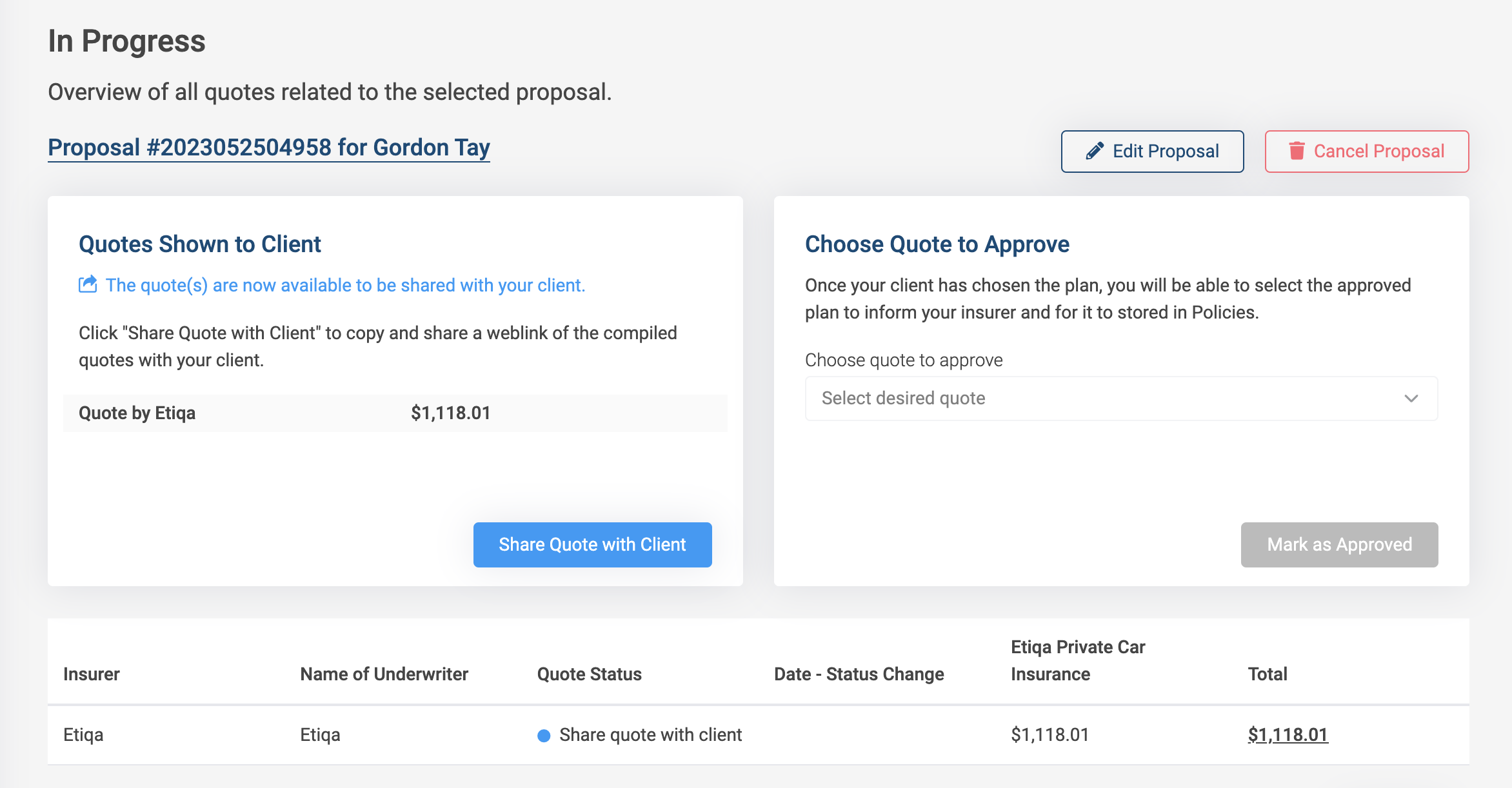 Step 3: Select ‘Share Quote with Client’ to generate a link that you can share with your client for them to review the quotation
Step 3: Select ‘Share Quote with Client’ to generate a link that you can share with your client for them to review the quotation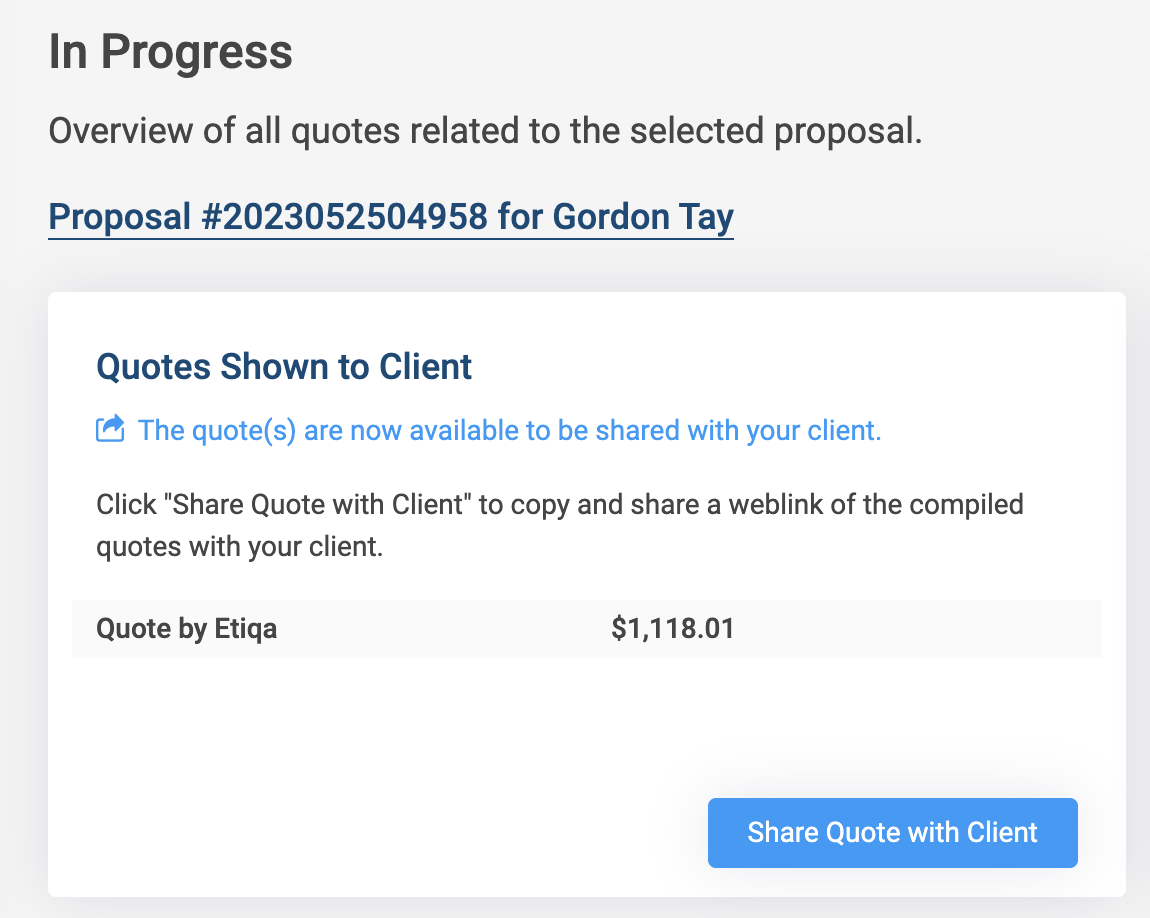 Step 4: Click on ‘Copy Link’ to copy the generated link
Step 4: Click on ‘Copy Link’ to copy the generated link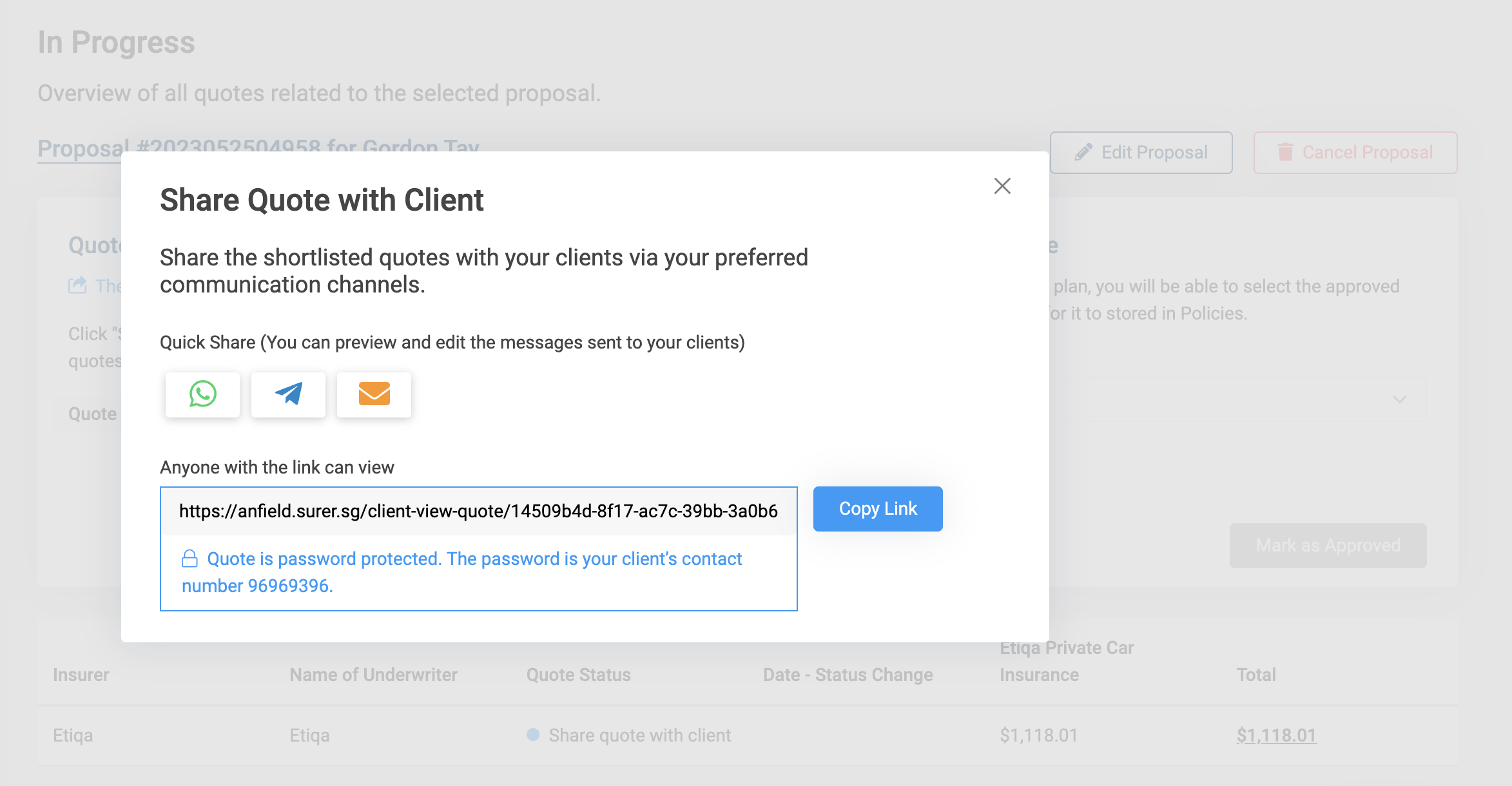 What your customer sees when you share the quote with them
What your customer sees when you share the quote with themStep 1: Your client will be prompted to key in their 8-digit contact number as password. This contact number is as per what you see in the previous section when you had copied the quotation link.
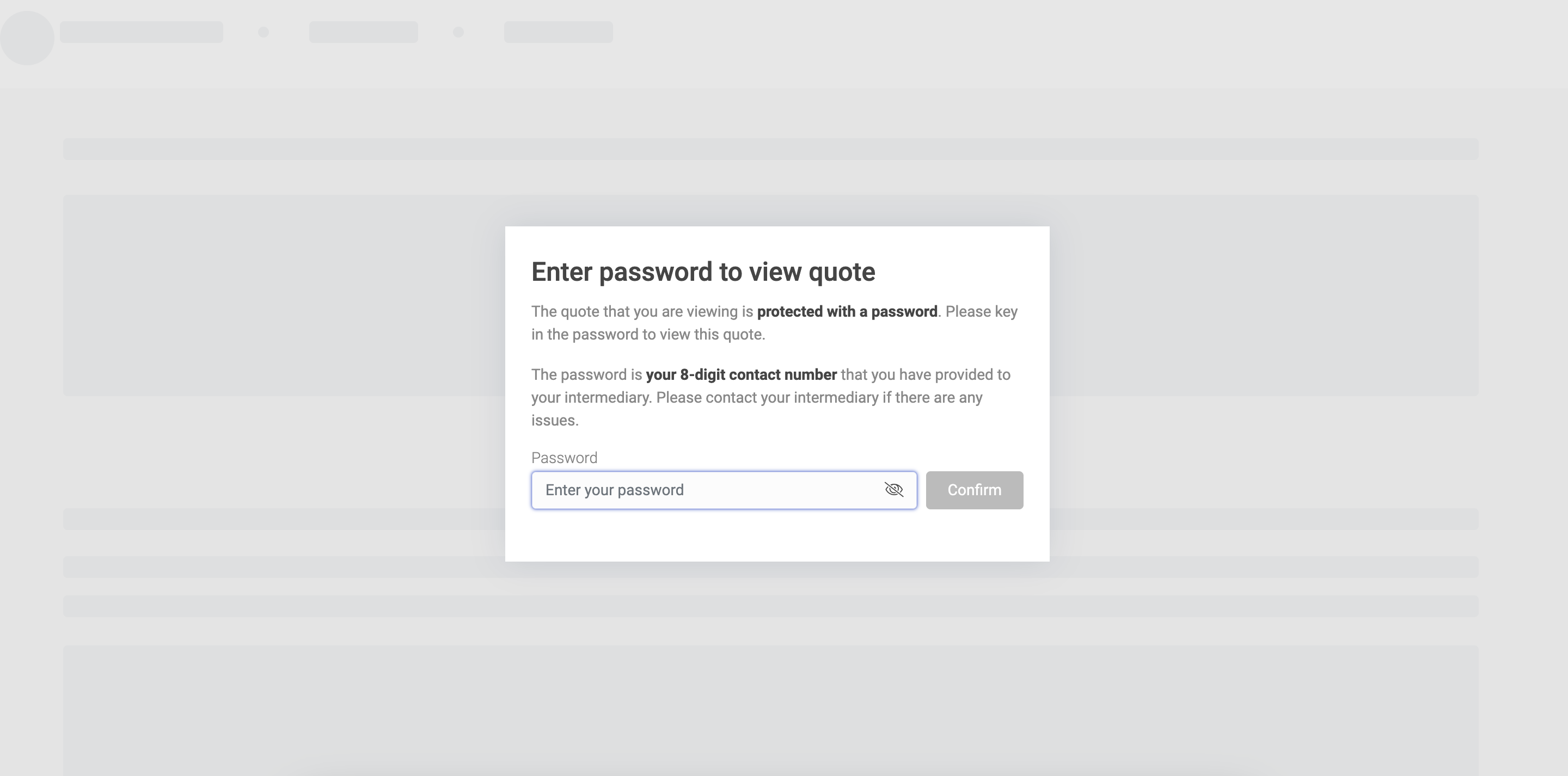 Step 2: Your client can view details of the quote. Your client can then click on ‘Select Quote’ -> ‘Confirm Selection’ to confirm their acceptance of the quote
Step 2: Your client can view details of the quote. Your client can then click on ‘Select Quote’ -> ‘Confirm Selection’ to confirm their acceptance of the quote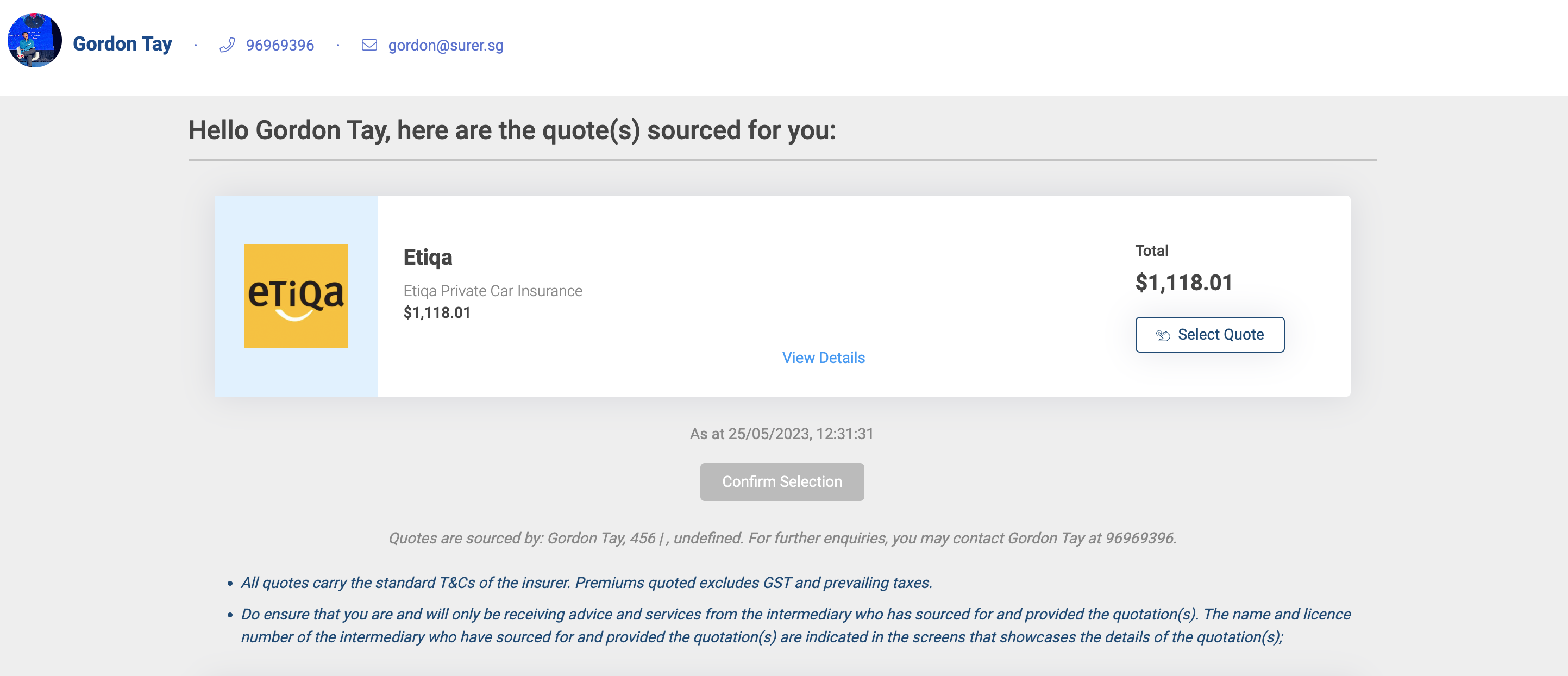 Step 3: Your client will then be redirected to Etiqa’s payment page
Step 3: Your client will then be redirected to Etiqa’s payment page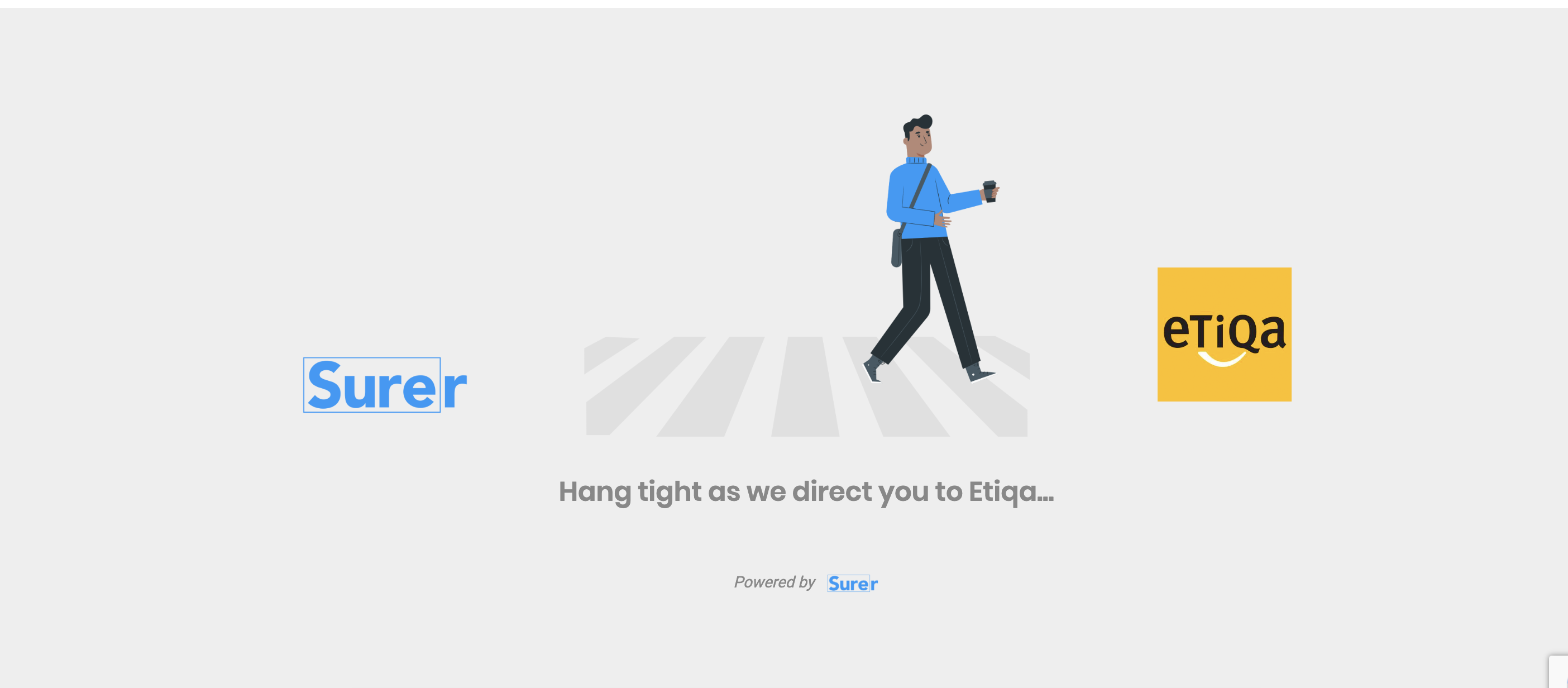
Step 4: Your client will then see Etiqa’s payment page and should be able to follow the payment steps accordingly
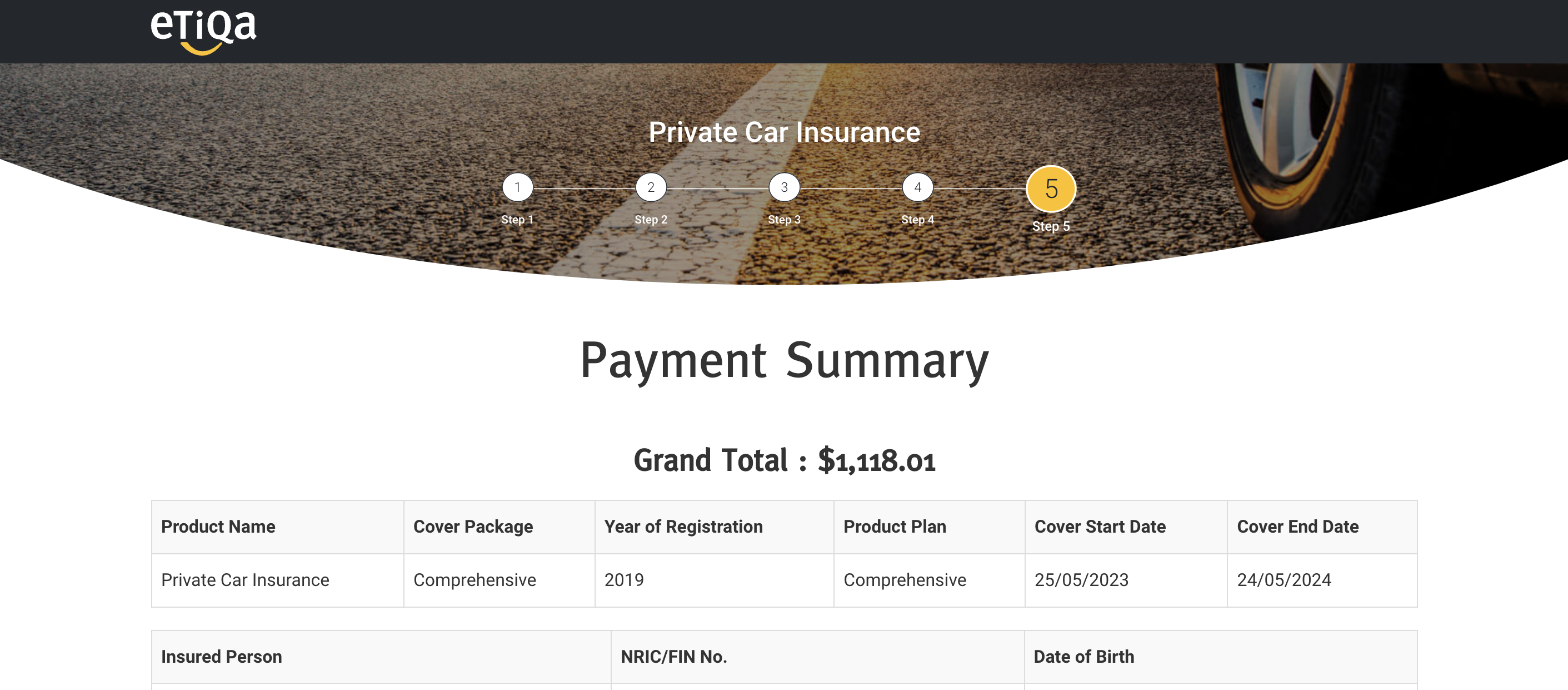
Viewing a completed policy purchase
Step 1: Select ‘Policies’ under ‘Proposal’ on the side navigation bar
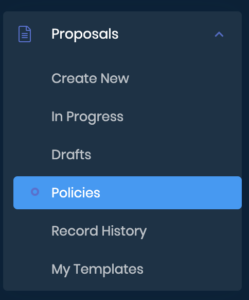
Step 2: You will see the policy being created
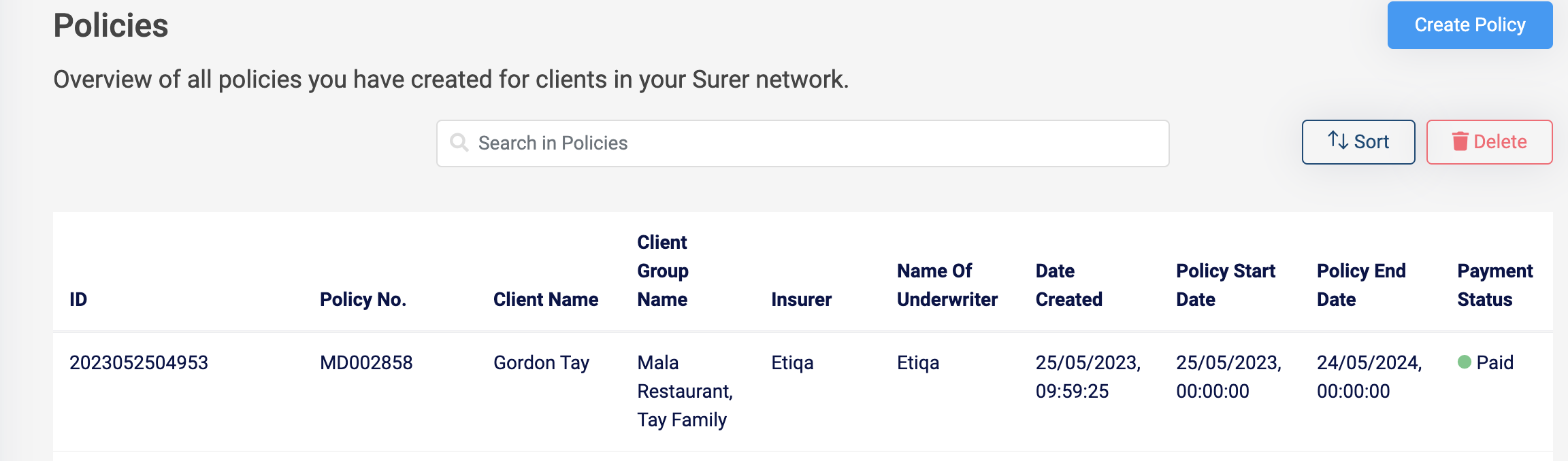 Step 3: Select the relevant policy and you will be able to see full details (along with policy documents)!
Step 3: Select the relevant policy and you will be able to see full details (along with policy documents)!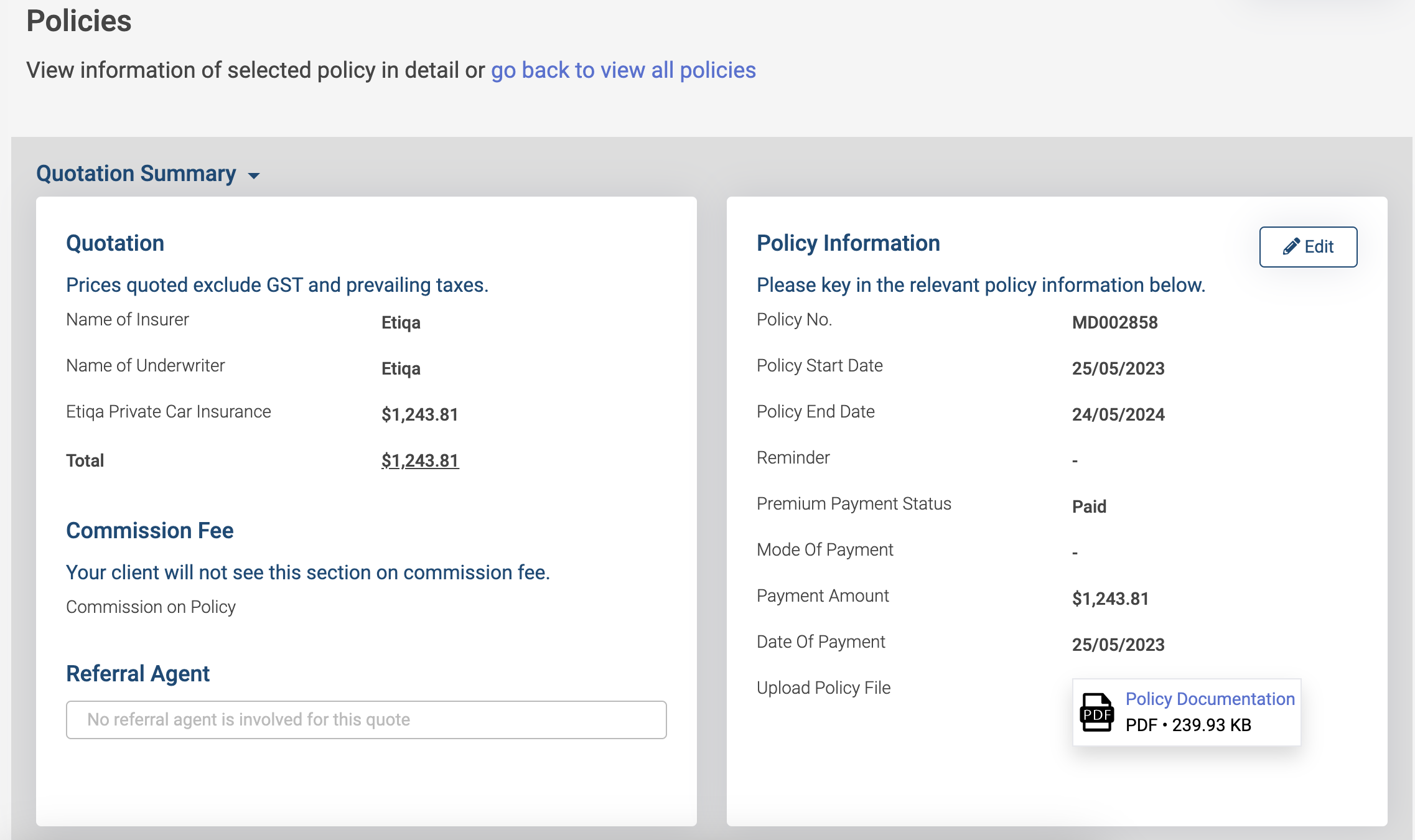
Are you an Insurance intermediary? Sign up for free now!
Subscribe to our Telegram channel to get the most insightful articles delivered to you automatically!
